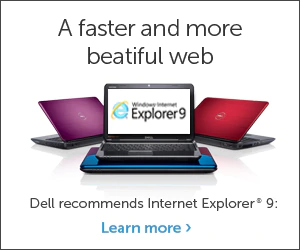If the IT Support Engineer doesn’t have Active Directory GPO access, In that case, the IT Support Engineer can do manually with changing registry setting in Windows.
Let’s start, How to do it.
Windows Update can be enable & disable with Windows Registry.
Step 1. Login as Administrator in Computer
Step 2. Go to start button, type regedit & open Registry Editor
Step 3. Navigate to the registry key: HKEY_LOCAL_MACHINE > SOFTWARE > Policies > Microsoft > Windows > WindowsUpdate > AU.
Step 4. In the right pane of the registry editor and then open NoAutoUpdate and turn it to 0 to enable automatic updates. The turn on it to 1 disabling automatic updates.